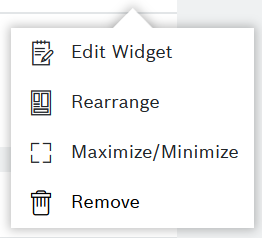Prerequisites
You are assigned to the Power User role or higher.
For dashboards with column-based layout
Proceed as follows
- Click the Activate Editing button.
→ When hovering over the widgets, a frame is displayed around each widget. - In the upper right corner, click the Edit icon of the widget that shall be removed.
→ The configuration page of the widget is displayed. - Click the Remove button.
→ A confirmation dialog is displayed. - Click the Confirm button to remove the widget.
→ The widget is removed from the dashboard. The dashboard is displayed.
For dashboards with grid-based layout
Proceed as follows
- In the upper right corner of the widget which you are going to edit, click the options icon.
- From the menu which opens, click the Remove option.
→ A confirmation dialog is displayed. - Click the Confirm button to remove the widget.
→ The widget is removed from the dashboard. The dashboard is displayed.