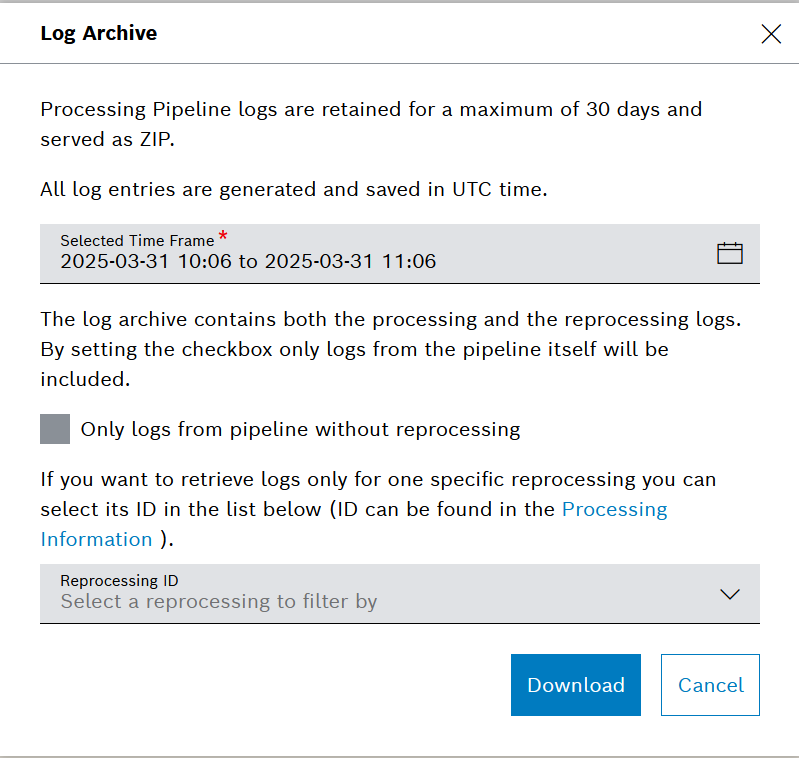Viewing the App Console and Pipeline Logs
The App Console provides a trace of all running pipelines. It displays details about the pipeline status and whether any errors have occurred. The data is taken from the pipeline container.
Pipeline Logs can also be downloaded here.
The App Console has a retention time of about one hour and can hold a maximum of 1000 lines. Data older than one hour will be deleted as well as the first entries if the App Console exceeds 1000 lines.
The Pipeline logs are retained for 30 days. The used space is charged as raw data.
App Console
Prerequisites
To execute the following actions, you have to be assigned to the Manager role.
The Pipeline App has the status STARTED.
Open the App Console tab in the desired Pipeline App.
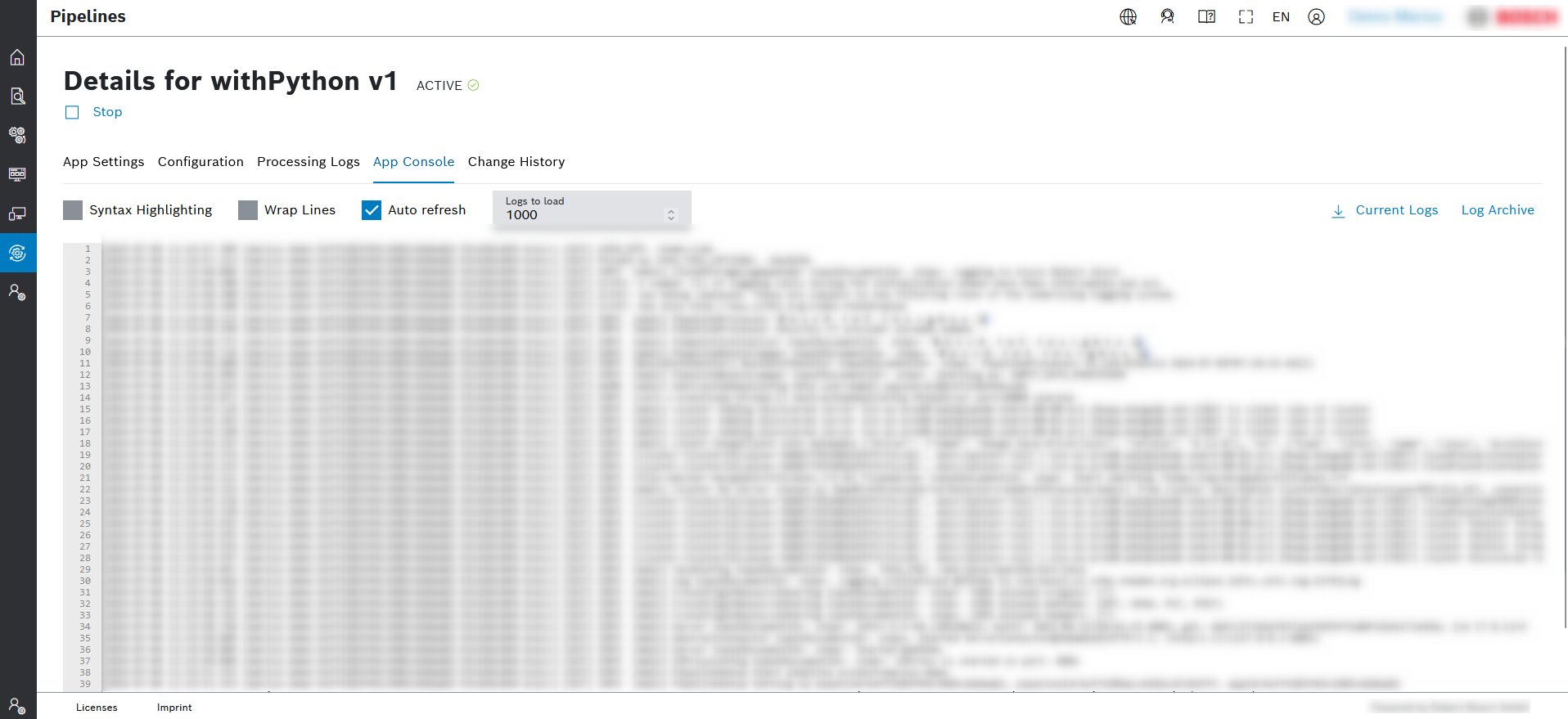
To refresh the App Console, click the Refresh button.
To indent the code, click the Indent Logs button. To expand the code, click the Expand Logs button.
Log Archive
Prerequisites
To execute the following actions, you have to be assigned to the power_user role.
Proceed as follows
Click Log Archive in to right area.
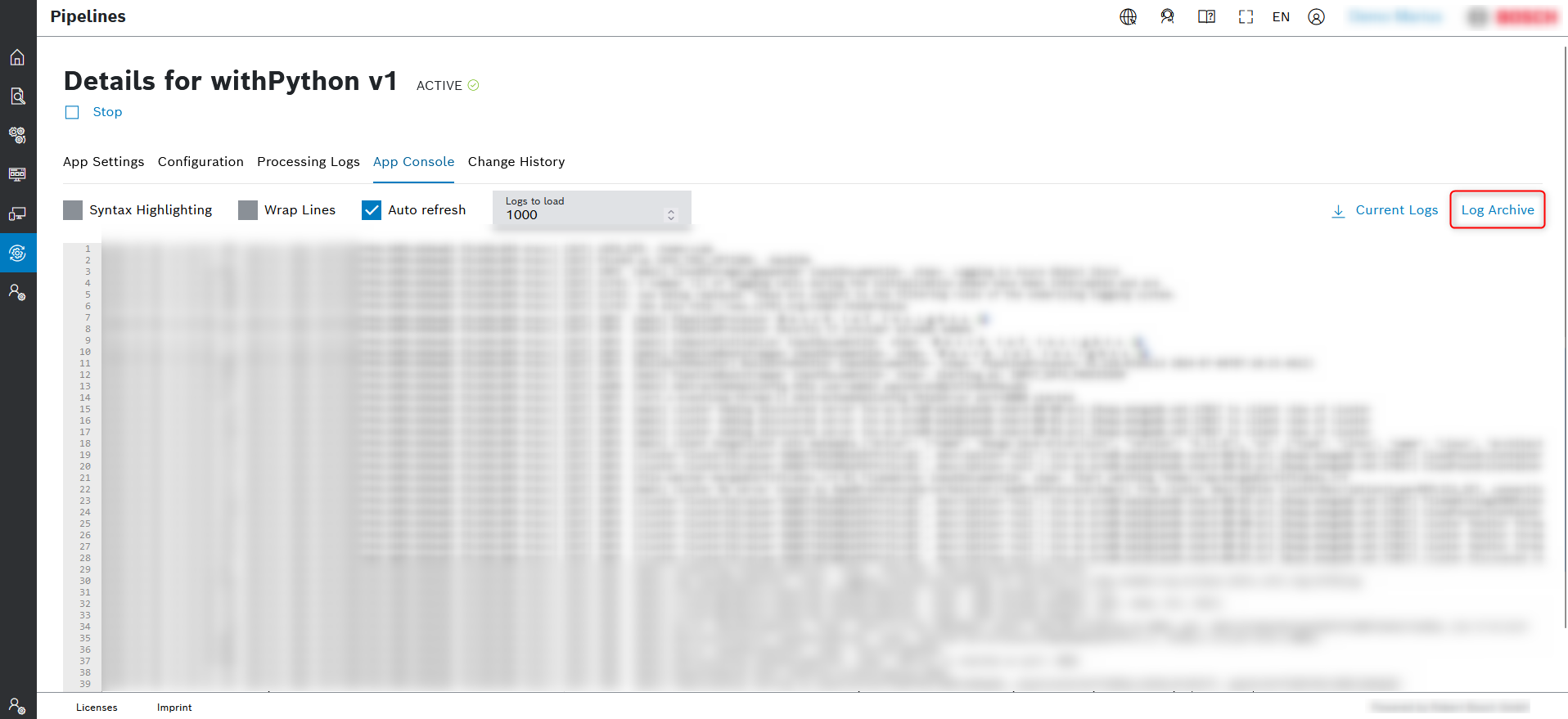
In the Log Archive dialog that opens, configure the available options:
Selected Time Frame - allows you to choose the exact time frame in UTC format
→ All logs from the selected period will be delivered within one text file.Only logs from pipeline without reprocessing - allows you to exclude and include logs from reprocessing jobs
Reprocessing ID - allows you to further narrow down the results to such from a specific reprocessing job
The dropdown list will allow you to choose only among those reprocessing jobs which fit into the selected time frame. To check the relevant job ID, you can go to the Processing Information menu of the UI.
Click Download.