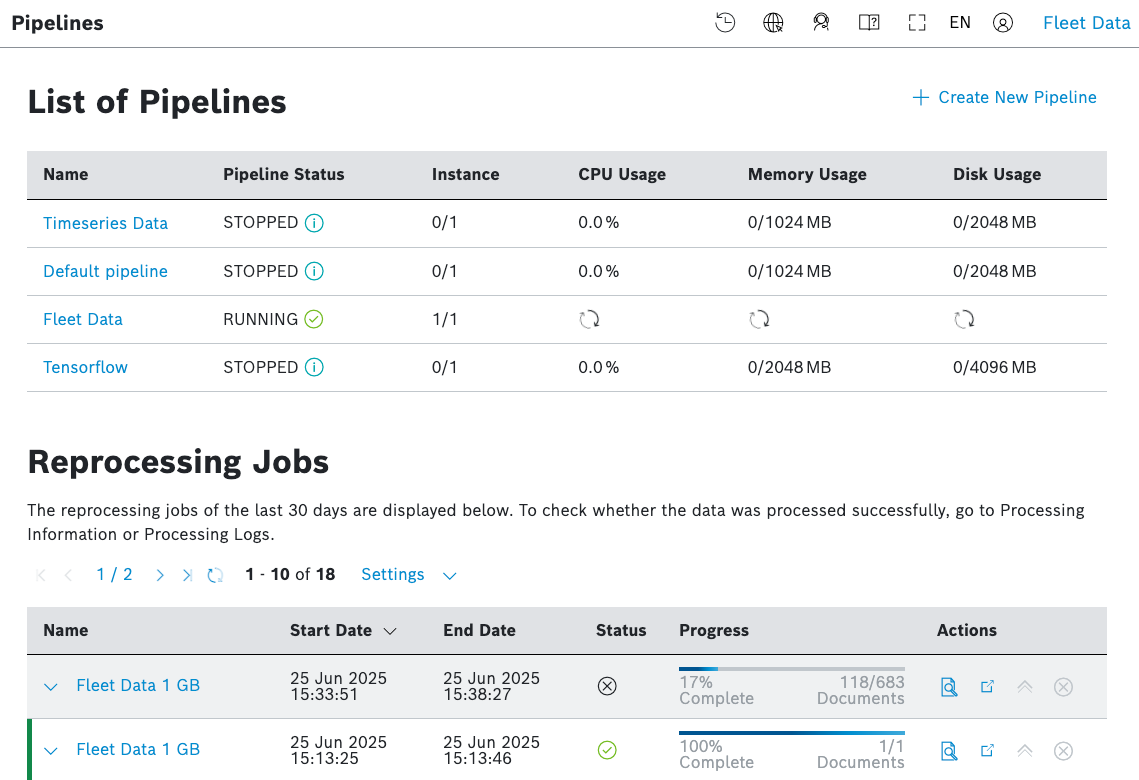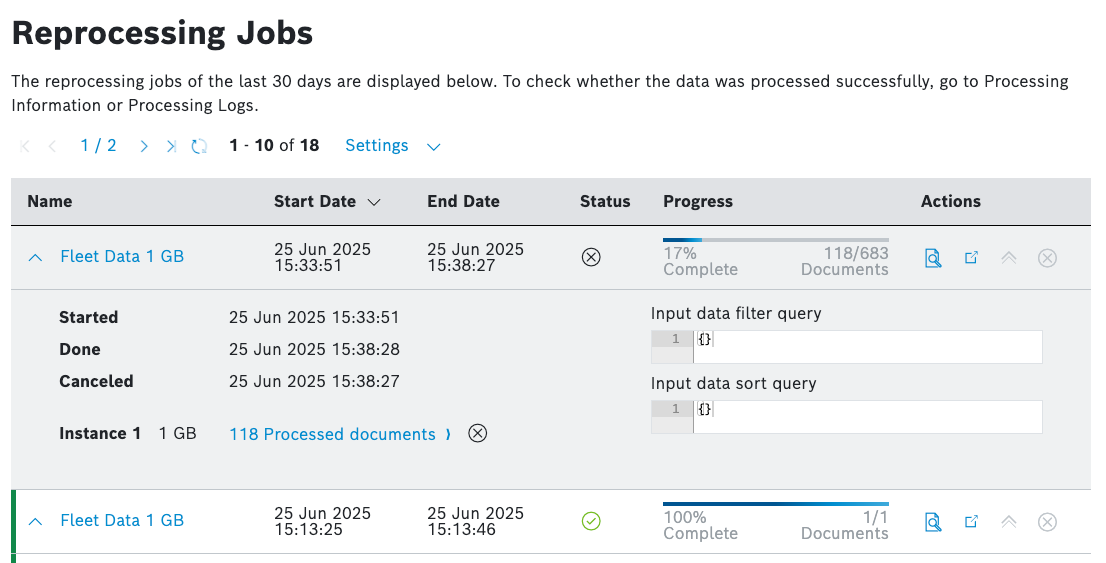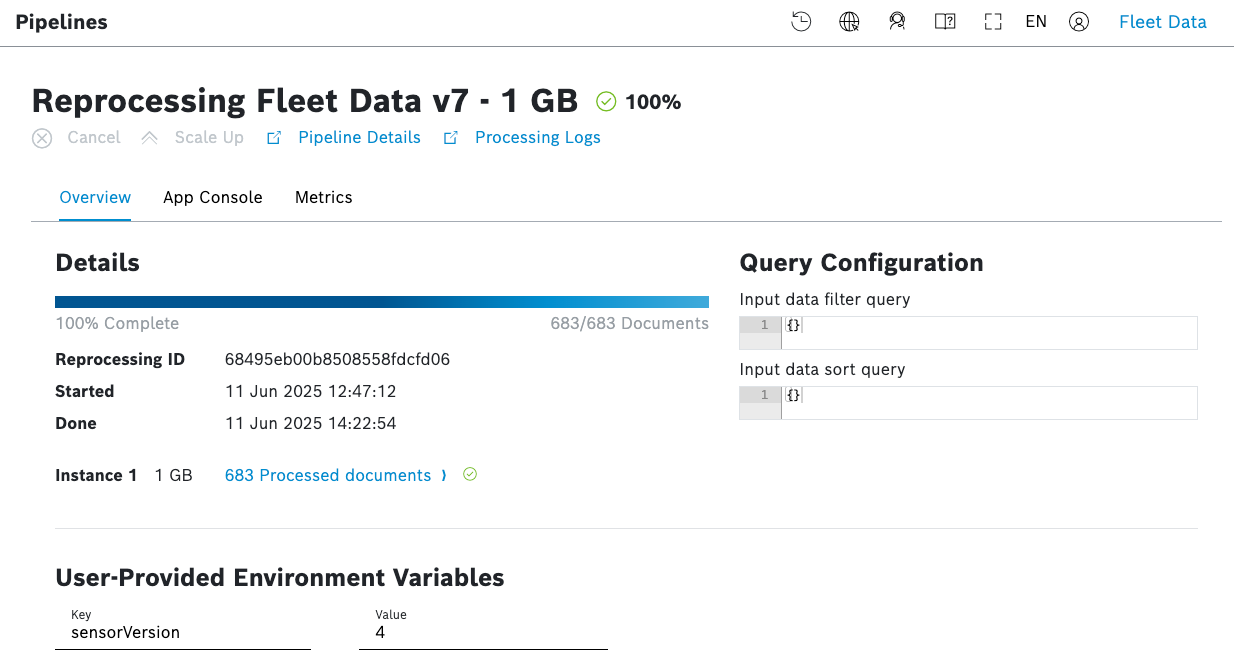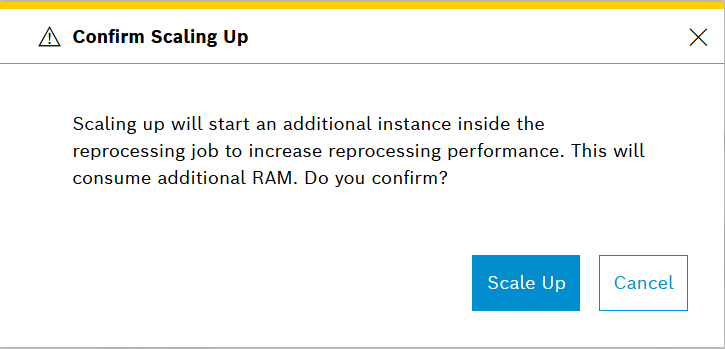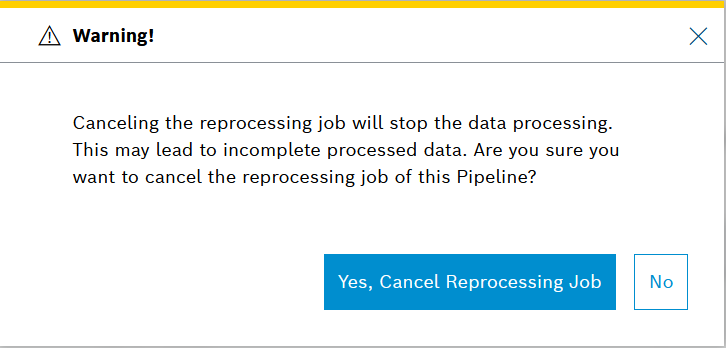In the Pipelines menu right after the List of Pipelines, you will find a list of all Reprocessing Jobs of the last 30 days.
There you can:
- directly see some details of the reprocessing jobs,
- navigate to a dedicated menu for each reprocessing job with further details,
- navigate to the respective pipeline app to which the reprocessing job belongs, as well as
- upscale and cancel the reprocessing job.
How to do this is described below.
Prerequisites
You are assigned to the Admin role.
Starting a reprocessing job
To start a reprocessing job, you need to go to the Input History menu of the left navigation and perform the relevant action(s) there. This is described in Reprocessing the input history.
Viewing the details of a reprocessing job
Proceed as follows
- In the Pipelines menu, on the list of Reprocessing Jobs, use the arrows on the left of each reprocessing job to see some details directly.
- In the Actions column, click the icon with tooltip Go to Reprocessing Job, to see a dedicated menu for each reprocessing job with further details.
→ The dedicated menu is displayed as follows:- The Overview tab opens by default and displays Details, User-Provided Environment Variables and Query Configuration.
User-Provided Environment Variables are the variables that were set in the pipeline at the start of the reprocessing.
- The App Console tab provides Current Logs as well as a Log Archive with various display and configuration options, namely:
- Syntax Highlighting
- Wrap Lines
- Auto refresh
- Logs to load
- The Metrics tab provides a historical view of the resource consumption by the respective reprocessing job. You can enable and disable the auto refresh and configure the display period as needed.
The report includes the following categories:- CPU Usage %
- Memory Usage
- Disk Usage
- Status Events
- User Actions - user actions are displayed directly on the usage charts
The Metrics tab for reprocessing jobs looks similar to that of a pipeline, which is described in more detail at Viewing the pipeline metrics.
- The Overview tab opens by default and displays Details, User-Provided Environment Variables and Query Configuration.
- In the Actions column, click the icon with tooltip Go to Pipeline App to navigate to the pipeline from which this reprocessing job originates.
→ A menu with the pipeline details is displayed.
Reprocessing job statuses
A reprocessing job can have one of the following statuses:
- Unknown
- Started / Running
- Canceled
- Failed
- Done
- Completed with failures
The status only refers to the reprocessing job.
To check whether the data was processed successfully, you need to go to the Processing Information menu or to the App Console tab of the corresponding reprocessing job.
Upscaling a running reprocessing job
To increase the performance of an already running reprocessing job, you can start an additional instance within it. Keep in mind that this action consumes additional RAM.
Proceed as follows:
- In the Actions column, on the row of the respective reprocessing job, click the scale up icon only while the reprocessing job is still running.
- On the dialog that opens, mind the warning about the additional RAM consumption and either confirm the upscaling or cancel it.
Canceling a reprocessing job
Proceed as follows
- In the Actions column, on the row of the respective reprocessing job, click the Cancel icon to cancel the reprocessing job.
- On the dialog that opens, mind the warning and confirm your choice.
→ The reprocessing job is canceled.