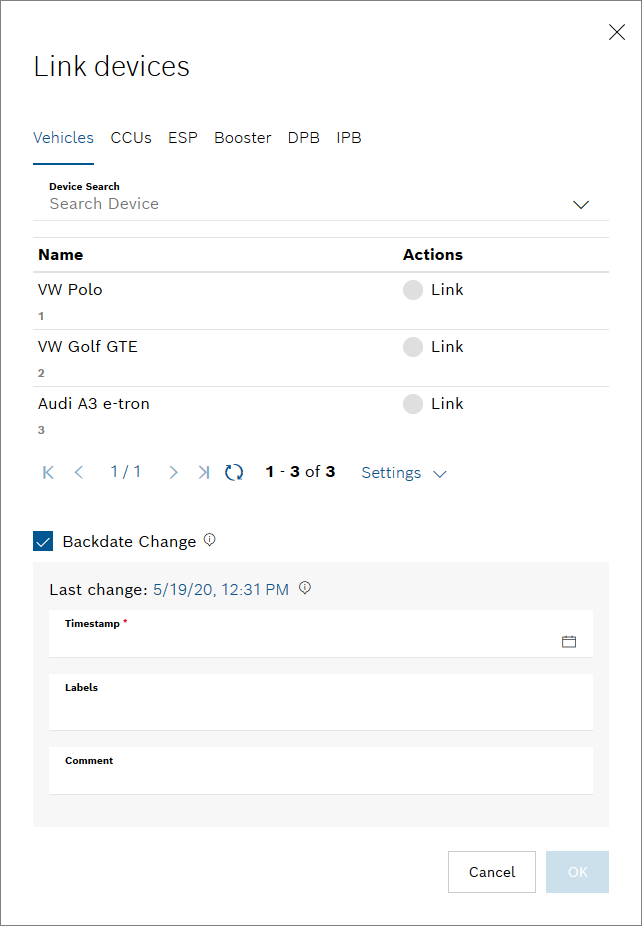The settings of a device can be edited.
Prerequisites
You are assigned to the Power User role or higher.
Proceed as follows
- In the device overview, click the device of which you want to change the settings.
→ The settings of the device are displayed. - Make your changes to the settings.
→ The settings of the device have been changed.
Editing a device name
When the editing involves a change in the device name, the change is immediately synchronized in all booking events concerning this device, provided that the change is made via UI.
If such a change is made directly via API, the device name gets synchronized in booking events only when the user clicks on them in the calendar widget.
Backdating changes
You can add changes to a device that happened in the past. To do so, you can manually set a timestamp. This will then also be displayed in the History.
You can only backdate changes to the last change that was logged in the History.
Proceed as follows
- In the device overview, click the device of which you want to change the settings.
→ The settings of the device are displayed. - Open the information block for editing, e.g. click the Link Devices button.
- Activate the Backdate Change checkbox.
→ The pane is expanded. - Enter a Timestamp that happened after the Last change.
- Optionally, add a Label.
- Optionally, add a Comment.
- Click the OK button to save the change.
→ The change has been saved and can be displayed in History.